If you’re getting into cybersecurity, sooner or later you’ll hear someone talk about Nmap. Short for “Network Mapper,” Nmap is one of those tools that every security pro seems to have in their toolkit. It’s free, powerful, and surprisingly easy to use once you know the basics.
At its core, Nmap helps you discover what’s running on a network: open ports, services, operating systems, and even potential vulnerabilities. Whether you’re studying for a CompTIA certification or just curious about how networks tick, learning Nmap is one of the best hands-on steps you can take.
What Is Nmap, Exactly?
Think of Nmap as a flashlight in a dark room. It shines a light on the devices in a network and reveals details about what they’re doing. For example, Nmap can tell you:
-
Which hosts are alive on a subnet.
-
Which ports are open (like 22 for SSH or 443 for HTTPS).
-
What services and versions are running.
-
Possible vulnerabilities tied to outdated software.
It’s the starting point for vulnerability discovery, penetration testing, and network troubleshooting.
Installing Nmap
The nice thing is, Nmap runs on pretty much everything—Windows, macOS, and Linux. You can download it from the official Nmap site, or, if you’re on Linux, just install it with your package manager (sudo apt install nmap on Ubuntu, for example). There’s even a graphical version called Zenmap if you prefer a GUI, but most folks stick with the command line because it’s faster and more flexible.
Running Your First Scan
Alright, let’s get our hands dirty. Say you want to scan your local network or a specific host. Here are a few common commands:
-
Ping scan (discover live hosts):
This checks which devices are alive on your local network.
-
Basic port scan:
This scans the target for the most common ports.
-
Service version detection:
This digs deeper, identifying what’s actually running on open ports.
-
Operating system detection:
This tries to guess the host’s operating system.
With just a few commands, you’re already uncovering valuable information.
From Scanning to Vulnerability Discovery
So how does this help with vulnerabilities? Let’s say Nmap tells you that a host is running an old version of Apache. You can cross-check that version against known vulnerabilities in databases like the NVD (National Vulnerability Database). Nmap also has built-in scripts (via the Nmap Scripting Engine) that can automatically check for common vulnerabilities. For example:
That command runs a set of vulnerability detection scripts against the target, giving you a head start in identifying potential issues.
Why Nmap Matters for CompTIA Certifications
This isn’t just a cool hobby project—Nmap shows up directly in CompTIA exam content.
-
Security+ introduces you to scanning tools and basic network discovery, where Nmap is a prime example.
-
CySA+ dives deeper, focusing on interpreting scan results, analyzing open ports, and linking findings to vulnerabilities.
-
Pentest+ makes Nmap practically a must-know, since it’s one of the first tools a penetration tester reaches for.
So when you practice with Nmap, you’re not only building hands-on skills—you’re also preparing yourself for questions you’ll see on exams.
Final Thoughts
Nmap might look intimidating the first time you fire it up, but it’s really just a matter of learning a handful of commands. Once you get comfortable, you’ll wonder how you ever lived without it.
If you’re aiming for a career in cybersecurity—or just want to boost your CompTIA exam prep—spend some time scanning your own test network with Nmap. It’s one of those tools that bridges the gap between theory and practice, giving you real-world insights that stick.