We’ve all had that moment: an email pops up that just doesn’t feel right. Maybe it claims to be from your bank, but the wording is off, or the sender’s address looks a little strange. In cybersecurity, one of the best tools to figure out what’s really going on is the email header.
Most people never look at headers, but they’re like the DNA of an email. They carry all the behind-the-scenes details—where the email came from, what servers handled it, and whether it passed key security checks. Once you learn how to read them, you’ll start spotting red flags faster than you think.
What’s an Email Header?
Every email has two parts: the body (what you read) and the header (the technical info). Headers include routing details, timestamps, and authentication results that help you trace the journey of the email.
For example, headers can show:
-
The actual sender address (not just the display name).
-
Which servers processed the email.
-
Whether the email passed SPF, DKIM, and DMARC checks.
-
The IP address of the system that originally sent it.
If the body of an email is the story someone wants you to believe, the header is the evidence that shows whether the story checks out.
How to Access Email Headers
The exact steps depend on your email client, but here are a few common ones:
-
Gmail: Open the email, click the three dots in the top right, and select “Show Original.”
-
Outlook (desktop app): Right-click the email, select “Properties,” and look under “Internet Headers.”
-
Apple Mail: Go to “View” > “Message” > “All Headers.”
Once you open it, don’t be surprised if you see a wall of text. It looks intimidating at first, but you don’t need to understand every line—just focus on the key fields.
Key Parts of an Email Header
Here are the most important areas to check:
-
From: Watch for mismatches. A display name might say “PayPal,” but the actual domain might be something like
paypal-support@randomdomain.com. -
Return-Path: This shows where replies would go. If it doesn’t match the sender’s domain, that’s suspicious.
-
Received: These lines trace the servers the email traveled through. The topmost “Received” line usually shows the true source IP.
-
Authentication Results: Look for SPF, DKIM, and DMARC results. If they fail, that’s a red flag.
-
Message-ID: A legitimate service usually has a domain-specific ID (e.g.,
@amazon.com). A strange or generic ID can indicate forgery.
A Quick Walkthrough
Let’s say you receive an email claiming to be from your bank. The display name looks right, and the message urges you to “click here to secure your account.”
When you check the header:
-
The From address is
security@bankalerts.com, not your bank’s real domain. -
The Return-Path points to
random-mailer.biz. -
SPF and DKIM both fail.
-
The source IP traces back to a country where your bank doesn’t operate.
At that point, you can safely conclude it’s a phishing attempt.
Why This Matters for CompTIA Certifications
If you’re studying for CompTIA Security+ or CySA+, email analysis is more than just a nice skill—it’s part of the exam objectives.
-
Security+ introduces you to identifying phishing attempts and spotting email-based threats. Knowing how to pull up and read headers gives you a practical edge.
-
CySA+ goes deeper, focusing on incident response and threat analysis. Understanding headers helps you track malicious activity, investigate campaigns, and document your findings.
Plus, if you’re already certified, practicing email header analysis is the kind of hands-on work that can count toward continuing education credits.
Final Thoughts
Email is still one of the biggest ways attackers break into organizations, and phishing campaigns keep getting trickier. While security tools do a lot of heavy lifting, nothing beats the human eye for spotting red flags in email headers.
Learning to analyze headers takes a little patience, but once you’ve done it a few times, it feels like second nature. It’s one of those simple, practical skills that pays off whether you’re protecting your own inbox, working in IT, or preparing for a CompTIA certification exam.
So the next time you get an email that feels “off,” don’t just hover over the link—dig into the header. You might be surprised at what it reveals.